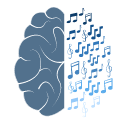The following events should be conducted during the surgery:
1. Pump the air tank with the bicycle pump to around 60 psi.
2. Turn on the RZ6 and the picopump.
Software Procedure for preparing experiment (Conduct during the surgery):
Step 1: Create RAM Disk
1. Open ROG RAMDisk 2.03.00
(Right-click the apps logo -> Run as administrator -> Yes)
2. Choose the Drive Letter (For example Q) and the RAM disk size (Recommended: 8192MB).
3. Untick Dynamic Memory Allocation. (Make sure that you disable it)
4. Click “Add” to create a RAM Disk.
Frequency Ask Question:
Q. After clicking “Add” to create a RAM Disk, there is a warning “Failed to create the RAMDisk drive. Please either close all running applications and try again, or restart your computer.”. What should I do?
A. Well… Just restart your computer.
Step 2: Run Ca_Imaging_main.py in Spyder
1. Open Spyder (tf2) and Ca_Imaging_main.py
# The Ca_Imaging_main.py has been separated into several modules in order to test whether all modules work properly. During the preparation or test stage, we recommend running the code by modules. When conducting a real experiment, simply click “Run file” or F5 to run the whole program.
2. Select the first section by simply left-clicking. You will see the background color of the section is changed compared with other sections.
3. Confirm the type of the Stimulus in line 12 (Stimulus_type = 'FRA'). After confirmation, run the section by pressing “Control + Enter”.
4. Select and Run the second module - Folder and File name module. The module will first check whether the RAM Disk configuration is correct or not. A NotADirectoryError would be raised if the program could not detect RAM disk.
5. Input the Rat Identity code in the right console and press “Enter”. The module will automatically create a folder in “Stor_location” according to your input and stimulus type.
6. Select and Run the third module - Stimulus module. The module will load the RPvdsEx circuit file “BufferIO_50k_with_Imager.rcx” to RZ6, and prepare the stimulus.
7. Select and Run the fourth module - Thorlab Camera Imager module. When you run the module, the console will show up the camera settings and information (shown below).
Camera detected! Detected camera model: CS2100M-USB
High Frame Rate mode is selected.
Set Frame per second rate as 90 frames per second.
Time required for each frame is: 11111 ms.
ROI(upper_left_x_pixels=660, upper_left_y_pixels=240, lower_right_x_pixels=1259, lower_right_y_pixels=839)
The outcome image size is: 200 by 200 .
Current minimum time for a frame is: 10900412 ns.
Current maximum possibility FPS for the camera operation is: 91.73965167555134 FPS.
It provides the camera mode, Frame per second (FPS), Region of Interest (ROI), Outcome image size and Minimum FPS camera could achieve. Confirm the above settings.
8. Select and Run the fifth module - data saving module and scheduling module.
9. Select and Run the sixth module - RAM disk Mover module.
10. If all module work well, try to run the code with smaller stimulus (like 3 set of stimulus). Check the RAM disk mover module work properly or not. You should be able to find the captured images in C:/Imagedata.
11. ALL DONE